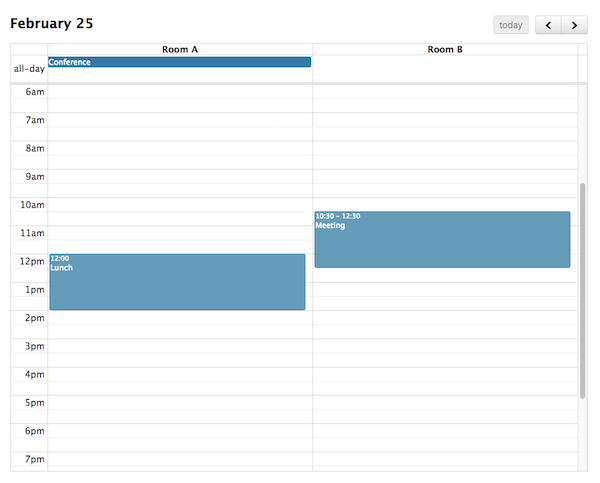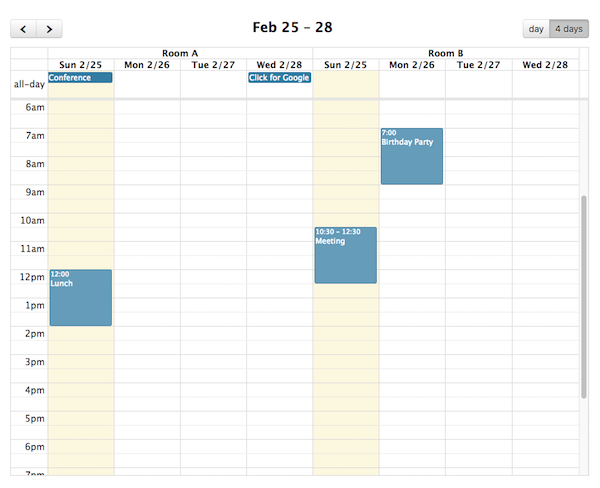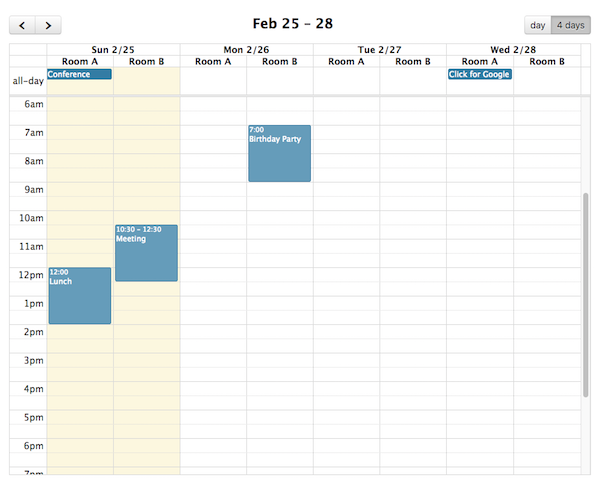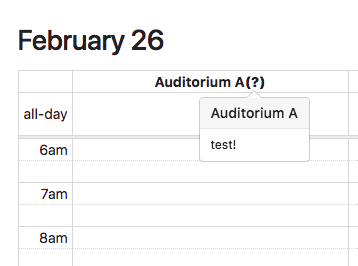Docs Vertical Resource View
The Scheduler add-on provides TimeGrid view and DayGrid view with the ability to display resources as columns. For example, a TimeGrid day resource view can be initialized in an ES6 setup like so:
npm install --save @fullcalendar/core @fullcalendar/resource-timegrid
import { Calendar } from '@fullcalendar/core';
import resourceTimeGridPlugin from '@fullcalendar/resource-timegrid';
...
let calendar = new Calendar(calendarEl, {
plugins: [ resourceTimeGridPlugin ],
defaultView: 'resourceTimeGridDay',
resources: [
// your list of resources
]
});
...
Then you’ll need to ensure the correct stylesheets are loaded:
<link href='node_modules/@fullcalendar/core/main.css' rel='stylesheet' />
<link href='node_modules/@fullcalendar/timegrid/main.css' rel='stylesheet' />
Or you can choose to initialized it entirely with script tags:
<link href='fullcalendar/core/main.css' rel='stylesheet' />
<link href='fullcalendar/timegrid/main.css' rel='stylesheet' />
<script src='fullcalendar/core/main.js'></script>
<script src='fullcalendar/timegrid/main.js'></script>
<script src='fullcalendar/resource-common/main.js'></script>
<script src='fullcalendar/resource-timegrid/main.js'></script>
<script>
...
var calendar = new FullCalendar.Calendar(calendarEl, {
plugins: [ 'resourceTimeGrid' ],
defaultView: 'resourceTimeGridDay',
resources: [
// your list of resources
]
});
...
</script>
DayGrid requires a similar setup »
The following options are specific to Vertical Resource view. However, there are numerous other options throughout the docs that affect the display of Vertical Resource view, such as the locale-related options, date/time display options, and resource display options.