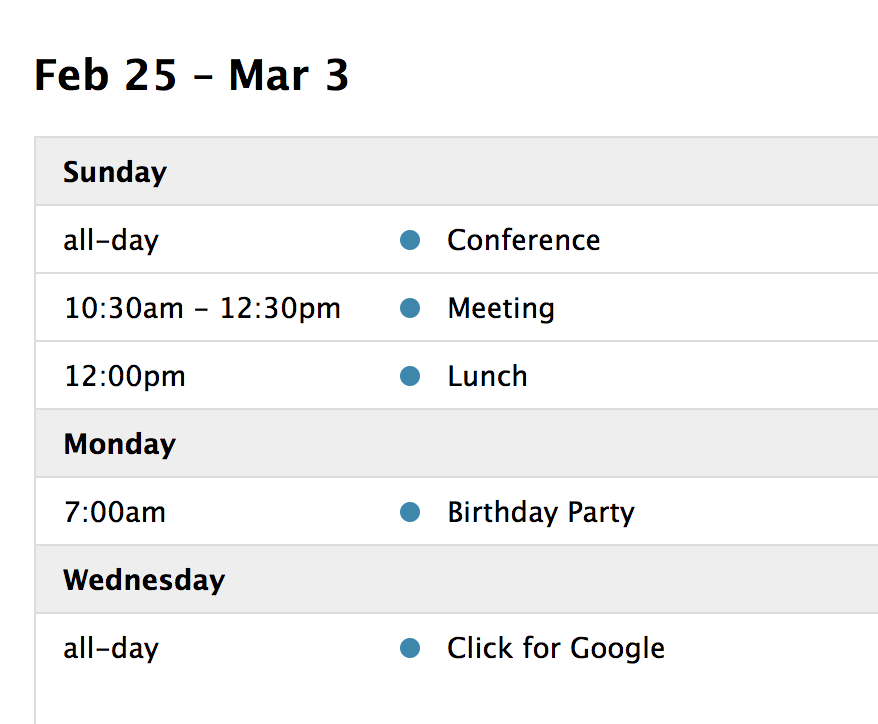Docs List View
A list view displays events in a simple vertical list for a specific interval of time. If there are no events during a specific interval of time, the “No events to display” screen is displayed, which can be customized via render hooks. There are 4 preset list views: listDay, listWeek, listMonth, and listYear. They can be initialized in an ES6 setup like so:
npm install --save \
@fullcalendar/core \
@fullcalendar/list
import { Calendar } from '@fullcalendar/core';
import listPlugin from '@fullcalendar/list';
...
let calendar = new Calendar(calendarEl, {
plugins: [ listPlugin ],
initialView: 'listWeek'
});
...
Or you can choose to initialized the List views as a global bundle:
<script src='fullcalendar/dist/index.global.js'></script>
<script>
...
var calendar = new FullCalendar.Calendar(calendarEl, {
initialView: 'listWeek'
});
...
</script>
If you’d like a different interval of time, you can create a custom view with type 'list'.
The following settings are specific to list-view. However, many other settings throughout the API also affect list-view as well, such as in the event render hooks and eventClick.
Event Appearance
FullCalendar options and Event properties control the appearance of events in list view. For example, the color of the event dot marker is the same as the event backgroundColor. However, a lot more can be achieved in the event render hooks, where the style object of the Element can be modified.
In the following example, we pass non-standard information about events through the extendedProps hash property. Then, we change the display of the event row and dot marker depending on a custom status property:
var calendar = new FullCalendar.Calendar(calendarEl, {
initialView: 'listWeek',
events: [
{
title: 'Meeting',
start: '2019-08-12T14:30:00',
extendedProps: {
status: 'done'
}
},
{
title: 'Birthday Party',
start: '2019-08-13T07:00:00',
backgroundColor: 'green',
borderColor: 'green'
}
],
eventDidMount: function(info) {
if (info.event.extendedProps.status === 'done') {
// Change background color of row
info.el.style.backgroundColor = 'red';
// Change color of dot marker
var dotEl = info.el.getElementsByClassName('fc-event-dot')[0];
if (dotEl) {
dotEl.style.backgroundColor = 'white';
}
}
}
});